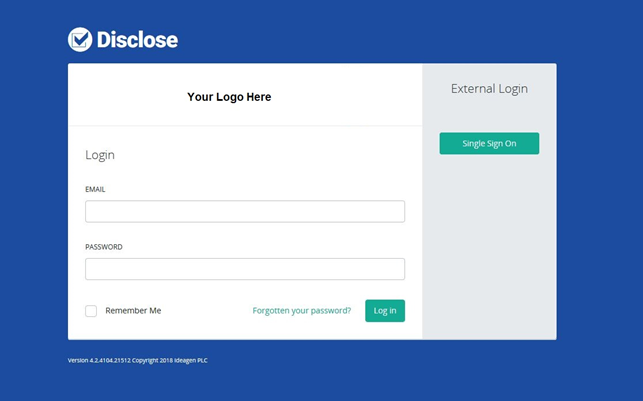Getting Started |
Accessing for the first timeWhen you are initially set up on the system for the first time you will receive an e-mail with the following content (unless you are using single sign on (see below)) :
Welcome to Ideagen DisclosePlease click here to confirm your email address and initialise your password or paste the following link into your browser:
Hi Tina,
Welcome to Ideagen Disclose! Please click here to confirm your email address and initialise your password or paste the following link into your browser:
If you have problems with this link, then please instead go to https://disclose.ew2.ideagenpentana.com/Account/ConfirmEmail and enter the following information:
User ID: 48ed5558-6d83-49a5-a8bf-19269bef5fbe Code: ceXYKtY0xoUsD05Q+ZICrZG4nXXz6E/VegttwPqxdEXcqBOZvCiM2vYrmyLy89zP3QDdggerm/M4IseT92FKpzZAsD/wn15hr2eGDfaBSjXRcrTdZdfPlirGGqWyUMMRtbs+qnOn42qmIwzNu3LtDA1hO+o0aYOymnfpymihrGcVa7Q6qj3yJ43mVbrhjNdBiJ9jdcSegeEqTDfcBa/kikbzgGgKECsI5o0nE/3VPCg=
To access Disclose in the future please go to https://disclose.ew2.ideagenpentana.com/Account/Login/ideagen. Full documentation, including a getting started guide can be found at https://disclose.ew2.ideagenpentana.com/Home/Help
This link/code will expire in 24 hours, so please use it straight away.
Thank you for using Ideagen Disclose!
You will need to first reset the password by either clicking on the link, pasting the link to your browser or, if you are having problems with these methods, going to the web address in the e-mail and entering the User ID and Code. Once this has been set you can access the software via the link at the end of the e-mail. The e-mail will also detail how long the link is valid for so you must set your password before the link expires or you will need to request another e-mail. A password: • Must be at least 8 chars • Contain at least: o one digit o One lower case char o One upper case char o One symbol
LoginWhen you click on the link to Disclose, you will be asked for your user name and password. Your user name and password will allow you to login based on the role(s) that have been assigned to you. This will be either as an administrator or a user or both.
Initially the only login assigned will be an administrator login and the administrator will need to set up the relevant users and assign them to a checklist bundle up to the limit on your licences. See User section.
If you select Remember Me? this will retain your email but not your password. If a password is entered incorrectly three times, the account will be locked out for 15mins. If you forget your password, there is a link on the password screen to select Forgot your password. If you click on this you will be asked to confirm your e-mail address and select Email Link and a new e-mail will be sent.
If your company is using single sign on, you will not need to enter your e-mail address and password when you next log in, instead you will click on the single sign on button.
Login as UserYour homepage will show the following:
•Recently accessed answer sets - Answer sets you have recently accessed. This will be the five most recently accessed answer sets.
New answer sets awaiting your review (if you are set up as a reviewer) and rejected answer sets will show as a notification (the bell icon) – If you are also set up as a reviewer (see administrators guide) this will show the answer sets awaiting your review.
When you select the menu button
•Answer sets •Offline answer sets •Clients •Reporting
HelpWhen you select the menu button
Editing user detailsWhen you select the menu button
Logging offWhen you select the menu button |